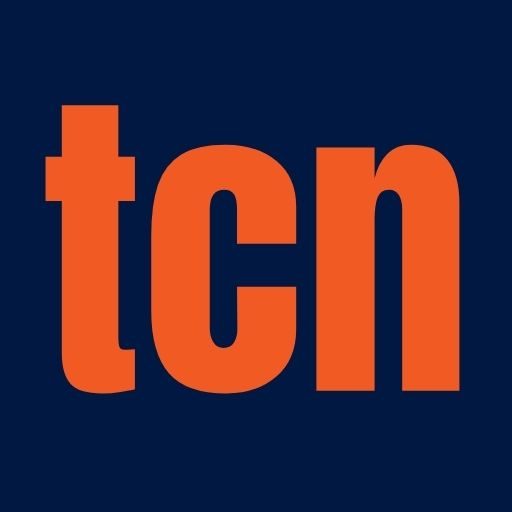- Automated Patch Management greatly helps compliance because it automatically updates devices with the required security protocol updates.
Today, organisations should have very strong network infrastructures that are trust worthy. Such infrastructures include domain controllers (DC), which enable authentication and authorisation of all users and computers connected to a shared network.
For most companies, it is quite common to have just one DC located at the main office, but certain situations call for the utilisation of a remote domain controller.
Here, we discuss eight indicators that show the need for such an extension in your network installations.
- Log-in Times: These include users who experience slow log-in times, especially those working from remote offices or branch offices. The reason is that the primary domain controller is simply located very far away. An appropriate remote domain controller will reduce this latency through localising authentication to the user, making a quicker and more efficient process for accessing network resources.
- Network Traffic: An overloaded primary domain controller always leads to performance problems, especially during peak load times. Setting up a remote domain controller can reduce the traffic load that streams to the primary domain controller, hence alleviating congestion to provide all users better overall network performance at different locations.
- Reliability Issues: If your organisation has frequent blackouts and downtime, the reliability of your primary domain controller needs to be addressed. In this case, a remote domain controller can be both a backup and an alternate source ensuring that the network services will still be available even if the primary server runs into some issues.
- Increasing Number of Employees: Businesses would hire remote employees and open new buildings as they expanded. If your present setup cannot support a distributed workforce, a remote domain controller can provide localized authentication and resource access for greater efficiency and better user experience.
- Inconsistent Security Policies: It is tough to keep security protocols uniform across locations. With the help of a remote domain controller, it allows managing the same security policy across all sites, thus reducing vulnerability and possible breaches.
- Limited IT Resources: Small IT teams can find managing a vast network infrastructure complicated. Support tends to be less for locations other than a primary office. A remote domain controller can ease this burden by allowing a site relative independence to quickly manage user accounts and permissions at the local site.
- Compliance Challenges: Companies in highly-regulated industries must comply with strict regulations. By having a remote domain controller, it will assist in ensuring compliance with data protection and privacy laws by restricting access to data and making user activity and audit trail audits easier.
- Geographical Constraints: If your firm has operations in different geographical boundaries, latency issues may impair application performance affecting the user experience. Installing a remote domain controller closer to remote sites tackles latency difficulties providing a more responsive and reliable network.
Best Remote Domain Controller
Among the best options for a pure remote domain controller, it would be Microsoft Active Directory. Active Directory has a comprehensive directory service feature, which allows the management of user accounts, policy enforcement, and access control over several devices and locations The possibility of integrating it with other Microsoft services like Azure further enhances its capabilities, supporting hybrid cloud environments and growing along with organisational requirements.
Another alternative is Samba; this is an open-source implementer of the Microsoft Active Directory. Samba is very well suited for businesses looking for cost-effective options while providing decent performance. Such organisations may tribute their workstations as Linux or Unix machines and assimilate them into Windows networks. Samba supports the Active Directory protocols and can work as a domain controller-enabling it to be especially useful for mixed-OS environments. The flexibility and low price are sufficient reasons for using this solution in most small or medium enterprises.
Google Workspace is the best option for managing domain-wise supervision for a cloud-oriented organisation. Although not a real domain controller, Google Workspace acts like one by embedding administrative functions to manage user account access authorisations in a remote environment. Users get high availability of resources that can be accessed from anywhere due to the cloud infrastructure, which makes it even more credible for companies that have employees who are on-the-move.
Domain Controller Remote Desktop Users
Remote Desktop Services allows users to remotely connect to a server or workstation and offers a graphical interface to users that can make them feel they are in front of the machine. This feature turns out to be essential for organisations whose employees move a lot. They need this for remote working, support, and system administration. However, it is also essential to keep control over who has permissions to do remote desktop services on the domain controller for purposes of security and compliance.
Enable Remote Desktop access to the domain controller; the system administrators must first define users or groups who will be allowed access. This is usually done through the Remote Desktop Users group, which can be viewed and managed in Active Directory Users and Computers (ADUC). Administrators will then add the users to this group to grant them the rights to make remote desktop sessions connected to the DC.
Security is a primary consideration when facilitating remote access to the domain controller and reducing the number of such users will minimise the risk and potential exposure.
All data sent during remote sessions is protected via encryption protocols, such as Remote Desktop Protocol (RDP) with Network Layer Authentication (NLA). As a prerequisite, strong password policies and account lockouts mechanisms should be introduced into an organisation.
In addition, logging and monitoring of remote desktop access is vital for detecting security breaches or attempting access without authorisation. Access logs must be reviewed by administrators from time to time and complemented with security information and event management (SIEM) solutions to enhance the view of remote access activities.
Enabling Remote Desktop from a Domain Controller
A useful feature in Windows is the Remote Desktop Protocol (RDP). It allows users to connect to another computer through a network. RDP becomes a key feature in the definition of a Domain Controller (DC) under the condition that those managers need to troubleshoot or perform maintenance on their servers from a different location.
However, this is an exercise in moderation; with mods governing a DC because of the very nature of the server, such a server is used to provide authentication and directory services in a Windows domain.
Steps for enabling Remote Desktop on a Domain Controller
- Access Server Manager: Log into the Domain Controller with administrative access. When complete, launch the Server Manager console.
- Open System Properties: In Server Manager, access the upper right corner and select “Local Server.” The summary page offers everything from “Remote desktop,” showing its status state. Click on “Disabled,” which should open up the System Properties dialog.
- Enable Remote Desktop: From the System Properties window, click the “Remote” tab. This tab has an option to allow remote connections to this computer. It would be best if you then selected that option that states Allow remote connections to this computer. Importantly, ensure that the “Allow connections only from computers running Remote Desktop with Network Level Authentication (recommended)” option has been checked for added security.
- Configure Firewall Settings: After enabling Remote Desktop, check that Windows Firewall is in accordance with allowing RDP traffic. Open Control Panels, Windows Defender Firewall, and Allow an app or feature through Windows Defender Firewall. The very entry in use is “Remote Desktop,” and the checkmark is assured for both private and public networks.
- Add Users to Group: Everyone by default has RDP access for remote users: They need to be added to the “Remote Desktop Users” group. This can be done in System Properties via the Remote tab by clicking on the Select Users button.
- Make Appropriate Policy Changes: Generally, the Domain Controllers are managed via Group Policy. Thus, ensure that any Domain Group Policy does not deny the access of Remote Desktop. Consequently check the desired policies under “Computer Configuration > Policies > Windows Settings > Security Settings > Local Policies > User Rights Assignment” to make sure that they have permitted users the privilege to” Allow log on through Remote Desktop Services”.
Considerations and Best Practices
It is worth noting that access should be restricted to trusted persons only and that such persons must observe the monitoring and logging systems to ensure that unauthorized access attempts are detected.
A Virtual Private Network (VPN) adds further security to remote access. One of the other highly necessary controls for safeguarding remote access is security by means of strong authentication forms. Multi-factor authentication (MFA) is widely considered a best practice.
Additionally, role-based access control orchestrates the powers of an administrator to provide privileges based on the user’s role in the organisation, ensuring that employees access only those resources necessary for them to perform their tasks. Such permissions should be audited regularly to discover possible risks exposed by unmonitored accounts or privileges acquired excessively.
Necessity of Automated Patch Management
Automated Patch Management is that important piece of functionality which provides for systems to be up to date and secured against vulnerabilities without having to go through the laborious manual process.
First of all, the core thing is the security of networked devices, especially when they are connected remotely. Each network endpoint is a potential pathway for infiltration by a cyber evil.
Therefore, by diligently putting a security update on the embarking of all devices, businesses will find they get much tougher against known vulnerabilities, which in turn will shield sensitive data and be protective of operational activity survivability.
Similarly, for most organisations, adherence to industry regulations and standards is essential. Automated Patch Management greatly helps compliance because it automatically updates devices with the required security protocol updates. Documentation of patch deployment provides evidence of commitment to security best practices, which can reduce liabilities and increase stakeholder confidence.
A remote domain controller is needed for various reasons. Performance enhancements, business continuity, security compliance support, and federating a workforce are examples of how a remote domain controller can be a valued asset within the modern organisation.
Thus, the quicker the identification of an organisation’s need for such a domain controller, the sooner it will be able to strengthen its infrastructure, enabling efficiency and resiliency amid continuing change in the field of technology.
Discover more from TechChannel News
Subscribe to get the latest posts sent to your email.